Connecting it all up
 Brian Butterworth published on UK Free TV
Brian Butterworth published on UK Free TV Why are there so many sorts of connecting cables? Find out with this quick guide.
The connectors on each cable are called plugs (and are also called male) and they will usually fit only into one sort of socket (or female connector).
Most cables you will come across are male to male. Occasionally you will find leads with a socket on one end and a plug on the other, and these are called "extension cables".
SCART
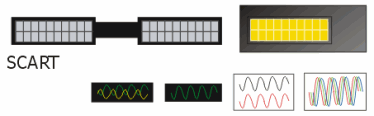
The SCART cable is used to connect a set-top box to a television set, or to a video recorder. This can only be a short cable. The SCART cable carries all of these types of signal:
- analogue stereo sound
- a single RGB television picture
- a single composite video picture
- a single S-Video video picture
- widescreen picture signal
As stereo sound, RGB picture and widescreen signal is the best possible combination for digital television viewing, it is vital to use a SCART lead between any set-top box and the main television.
The composite video picture with stereo sound is the best combination for a VHS video recorder. If your set-top box has two SCART sockets, it is likely that the one marked TV will carry RGB picture information and the other will not.
If your television has more than one SCART input, you may need to choose a special one (marked RGB) if you want to use RGB from the SCART cable.
On most set-top boxes it is possible to turn the RGB output on and off. This can be used to test the RGB input function on the television ? the picture quality appears blurred when it is disabled.
If have a DVD player, rather than a VHS recorder, you can attach this to the set-top boxes second SCART connector. The signal from the set-top box will normally be overridden by the DVD player when it is on, usually in high-quality RGB.
Some very cheap SCART cables do not have all the pins connected. They may not provide RGB and widescreen picture signals. SCART cables are normally no more than three metres in length.
UHF lead
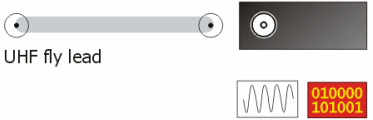
The UHF lead is a lead that you would traditionally associate with television signals. They can carry:
- up to 45 (but normally only five) analogue television channels
- a single picture from a set-top box
- around 50 analogue cable TV channels
- mono sound
- NICAM stereo sound
- Teletext services (for example, Ceefax)
You can't avoid these cables if you are going to use Freeview, as these cables are the only ones that you can use to distribute Freeview signals around the house.
Where you have an integrated digital television (an idTV) you just need to get the signal from the aerial to the television with one of these cables.
If you are using a Freeview set-top box, you will need to get the signal from the aerial to the set-top box using this aerial lead, but for best results connect the TV to the box with a SCART cable.
You can also use a UHF lead to connect a set-top box to a television somewhere in the house. Your set-top box will require a RF (radio frequency) modulator. Note that "RF passthough" is another way of saying there is no modulator. You will be able to "tune" the second television into the picture showing on the set-top box.
Some boxes (all Sky boxes) have the ability to connect a remote control receiver to the second TV end of the interconnecting cable, so you can change channels.
The set-top boxes, whilst providing a reasonable quality picture to the second TV, will always provide only mono sound via a UHF lead.
The step-change in picture quality obtained by switching to RGB on a SCART is far greater than any obtained though spending any more on a gold-plated SCART cable.
Satellite or cable TV cable
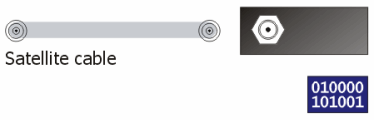
These cables are usually very stiff, and have a very basic screw connector on the end. Usually they will provide an unbroken link to the satellite dish. At the dish end they plug into the device on the end of the arm, the LNB.
Don't try to disconnect these cables when the set-top box is on. Usually there is a small voltage that will cause dangerous sparks.
If the cable connects to a satellite dish, there is not much you can do with the cable. Each receiver in the set-top box needs it's own wire to the LNB. With a personal video recorder (such as Sky+), or a multi-room installations there are two cables to the four-output LNB on the dish. If you want more rooms, each will require it's own cable.
If the cable is providing cable TV, then it is possible to use inexpensive "Y connectors" to link the incoming signal to various set-top boxes, cable modems, or - via an adaptor - directly to the back of a TV.
Composite video cable
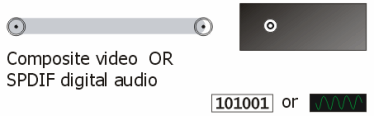
This is the most simple and basic video connection you can get. It carries:
- a single picture from a set-top box
The picture will be in colour, and of comparable quality to a analogue broadcast station. However, there is no sound. For that reason this cable is often found joined to a stereo audio cable.
These signals are quite robust and can be carried for many metres. Often modern television sets have a single yellow photo input on their front input panel.
You also use an identical cable to carry digital stereo (SPDIF) sound.
Stereo audio cable
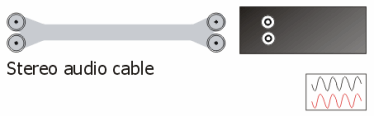
These cables carry the left and right channels of sound on two joined cables. They are usually required when a SCART cable is not being used, as the SCART cable already carries stereo sound.
If you are connecting your set-top box to an external stereo system, a separate stereo audio is used.
There is no real practicable limit to the length of these cables, but excessive length will degrade the quality of the signal.
S-video cable
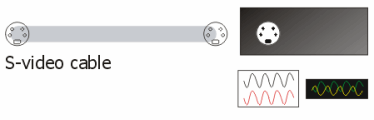
The S-video standard is not well supported by most UK digital TV boxes, and very few have a S-video socket. If you need one for a particular analogue camcorder, use it, but avoid S-video with digital television. If you are using what appears to be a monochrome picture from a SCART lead, it will certainly by an incomplete S-Video signal and you should change to the RGB input.
VGA cable
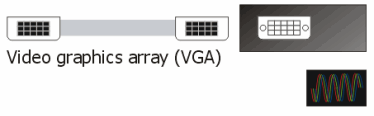
This is the cable you will use to connect a computer to a old style monitor, and some modern LCD screen too. Most modern LCD TVs will have a VGA input too.
If you want to connect a set-top box to a LCD monitor, you can buy a conversion box from around 60. However this will not result in a better picture than using an existing SCART socket if there is one.
The only way to get higher than normal television resolution is to use a VGA in conjunction with a personal computer or modern games console.
DVI cable
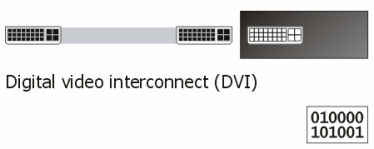
If you want to get the very best out of a television or monitor use a digital video interconnect (DVI) cable.
This will be the only way for most televisions and monitors to receive high-definition pictures from a computer, and some set-top boxes.
If you can use either a VGA cable or a DVI cable, choose the DVI option.
HDMI cable

If you want to get the very best out of a television use a HDMI cable.
This will be the only way for most televisions to receive high-definition pictures from set-top boxes.
Help with Television sets?
Sunday, 11 December 2011
H
Helen McCarthy1:57 PM
How can I connect a 2003 Sony TV, a 2003 Pioneer DVD player and a 2007 Panasonic DVD recorder using 2 SCART cables and 2 coaxials? Mine went for repair and I can't remember how it connected up! Can't get the TV to connect the the DVDR now - what a techdope.
| link to this comment |
J
jb388:27 PM
Helen McCarthy: Assuming that the Sony TV has two scart sockets, basically the DVDR's AV1 should be connected to the TV's AV1 input, and the Pioneer DVD player's AV1 output should go to the TV's AV2.
A co-ax cable should go between the DVD recorders RF out and the TV's aerial socket, the other co-ax connecting the DVDR's aerial input to the aerial wall plate, should you use one.
Do not have the DVDR switched on when connecting it to the TV, but when you do switch it on the TV should change over to it, or at least when you press "play" on it.
Switching the TV to the Pioneer DVD player can be achieved by pressing the AV button on the TV's remote control.
It would have been of assistance to know the model numbers of the devices being used, especially the Sony TV and the DVDR, as it helps to eliminate the guesswork.
| link to this comment |
Tuesday, 13 December 2011
N
NIGEL3:19 PM
Please could anyone let me know how to connect a blue ray home theatre system to Freeview hd box to TV
| link to this comment |
J
jb385:27 PM
NIGEL: There are various ways that its possible to do this, but for accuracy you really have to provide the make / model number of the TV involved plus that of the Blue Ray system.
Basically though in theory it involves using an HDMI lead to couple the Blue Ray system into the TV's HDMI socket that contains the "audio return" facility, this should be indicated in your user manual, and then the Freeview HD box would be connected into the Blue Ray system using another HDMI cable, but should the Blue Ray not have two HDMI sockets then link it (Freeview box) into another of the TV's HDMI sockets.
| link to this comment |
Wednesday, 14 December 2011
P
Paul11:02 AM
Hi
Have got V+ box and Sony VCR, on the way are a new TV Panasonic TX L32X3B and LG DRT389H DVD recorder.
I plan to record TV onto the V+ box and archive anything I want to keep from there to the DVD. I also want to save material on VCR to disc.
How do I connect it all up to achieve this please ??
| link to this comment |
Saturday, 17 December 2011
A
ANTHONY CARROLL12:31 PM
I have a sony bravia kdl-37v55 tv,a sony rdr-gx210 dvd recorder,and a hitachi hdb70-s receiver.How do i connect so i can record as well as watch tv. Help would be greatly appreciated. Thanks
| link to this comment |
J
jb386:58 PM
ANTHONY CARROLL: As your TV already has Freeview the HDB70 is used purely for recording purposes.
Connect a scart cable between the GX210's ext1 output and your TV's AV1 input, the TV should switch to the GX210 when the latter is first switched on, otherwise use the A/V button on the TV's remote to select it.
Then connect a scart cable between the Freeview receivers AV1 output and the GX210's decoder input, (ext3?) make sure that ext3 input is permanently selected as such via the GX210's "input select" menu.
In operation, you simply leave the Freeview receiver switched on and press the A/V button on the TV's remote to connect it to the GX210, (if not auto already auto-switched over to it) then go into the aforementioned "input select" menu and make sure the decoder input is selected, this connecting the GX210's input to the Freeview boxes output enabling you to select what you want to record, likewise play back from the GX210 into the TV.
Unless you have analogue in your area (which you still use) don't daisy chain the aerial through the GX210, but connect it to the Freeview receivers aerial input, then from its RF output into the TV, the only thing being that as you haven't mentioned your location the signal strength expected isn't known, so if any glitches start to occur when the aerial is daisy chained purchase a powered two way splitter and give each device (TV and Freeview box) its own input.
| link to this comment |
Sunday, 18 December 2011
A
ANTHONY CARROLL12:47 PM
Thanks for the imformation JB38.I connected as you said ,but unfortunatly i cannot seem to get a tv picture through the GX210.The tv does recognise the GX210 when first turned on but then goes blank.
| link to this comment |
J
jb385:18 PM
ANTHONY CARROLL: When the TV goes blank after recognising the GX210 what happens when you press the menu button on the GX210's remote control? as what you have reported suggests that the DVD recorder is sitting on its default tuner input position, hence it goes blank as no signal exists on that position.
Just to check for satisfactory operation of the GX210 you should try playing a DVD back on it, as you have to be able to access its input select menu to be able to set its "ext 3" scart socket as the input or the Freeview box will not feed through it.
To make testing easier, try connecting the Freeview boxes AVI output straight into the TV's AVI input then leave the Freeview box on any of its menu screens, this so that this screen can be identified during tests and not get mixed up with Freeview being received internally by the TV itself.
| link to this comment |
J
jb385:52 PM
ANTHONY CARROLL: Just to add in case you do not have the GX210's manual, the "Input select" button I refer to is immediately on the right hand side of the button marked "Rec mode" situated on the lower section of the remote control, you keep pressing it until you see line 3 indicated.
| link to this comment |
Select more comments
Your comment please!